여러 페이지를 한 화면에서, PageView
여러 페이지를 한 화면에서 처리할 수 있게 해주는 PageView 위젯을 알아보자
작업 환경
Flutter : 1.17.3
Dart : 2.8.4
PageView란?
PageView는 여러 페이지를 한 화면에서 구현할 수 있도록 해주는 위젯 클래스이다.
보통은 한 화면에 한 페이지를 구현하는데, PageView를 사용하면 한 화면에서 여러 페이지를 책처럼 넘겨볼 수 있도록 구현할 수 있다.
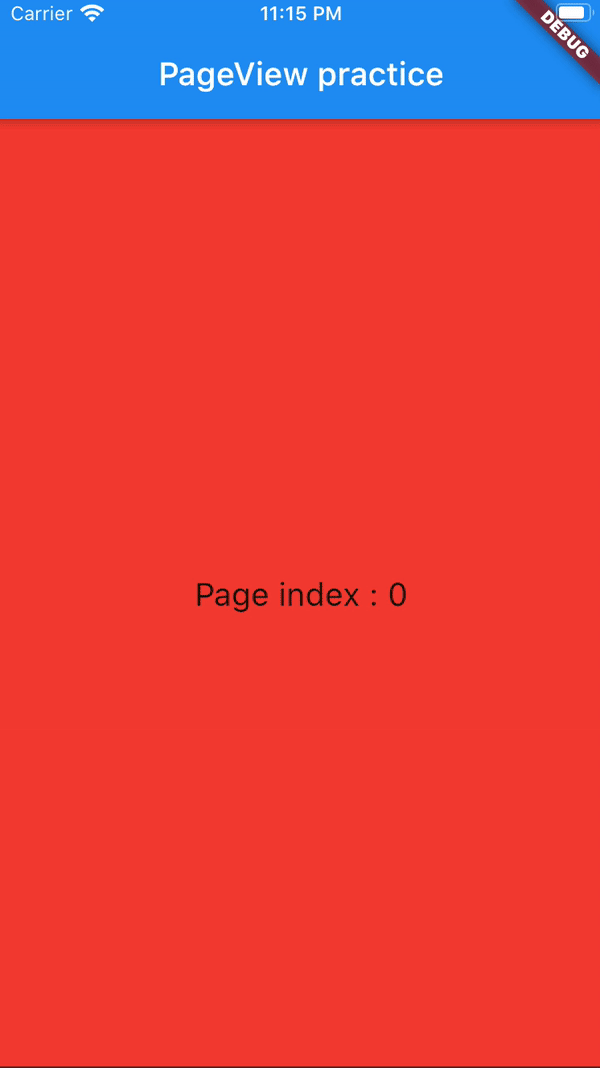
페이지를 수직, 수평으로 넘기거나 페이지 전환 애니메이션 등을 적용할 수 있다.
PageController 클래스를 등록하여 페이지 전환을 트리거 할 수도 있다.
PageView 사용해보기
여러 페이지 추가하기
책을 만드려면 여러 페이지가 필요하다. PageView를 책이라고 생각하면 편하다.
PageView(
// 페이지 목록
children: [
// 첫 번째 페이지
SizedBox.expand(
child: Container(
color: Colors.red,
child: Center(
child: Text(
'Page index : 0',
style: TextStyle(fontSize: 20),
),
),
),
),
// 두 번째 페이지
SizedBox.expand(
child: Container(
color: Colors.yellow,
child: Center(
child: Text(
'Page index : 1',
style: TextStyle(fontSize: 20),
),
),
),
),
// 세 번째 페이지
SizedBox.expand(
child: Container(
color: Colors.green,
child: Center(
child: Text(
'Page index : 2',
style: TextStyle(fontSize: 20),
),
),
),
),
// 네 번째 페이지
SizedBox.expand(
child: Container(
color: Colors.blue,
child: Center(
child: Text(
'Page index : 3',
style: TextStyle(fontSize: 20),
),
),
),
)
],
)
책을 구성할 여러 페이지를 PageView 인스턴스의 children에 넣는다. 위 소스코드에선 4개 페이지를 넣었다.
PageController 추가하기
PageController를 만들고 PageView에 연결하여야 한다. PageController는 PageView가 보여줄 첫 페이지를 설정하거나 페이지 넘김을 트리거 할 수 있다.
// index가 0인 페이지 먼저 보여줌
final PageController pageController = PageController(
initialPage: 0,
);
// 아까 만든 PageView
PageView(
controller: pageController, // PageController 연결
children: ...
)
여기까지가 PageView를 사용하기 위한 필수 작업이다.
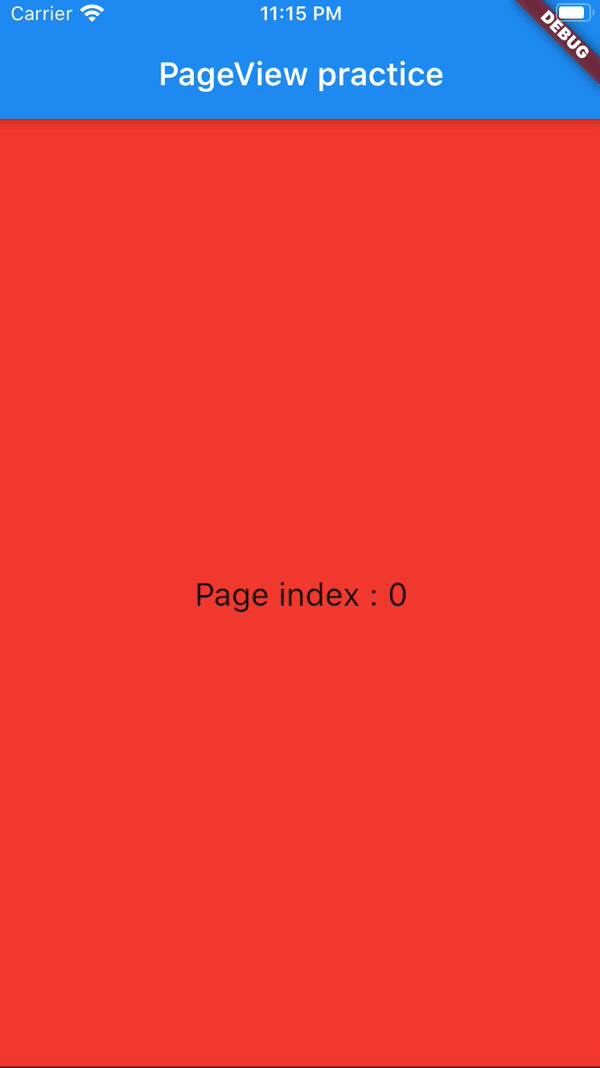
PageView 커스터마이징
페이지 변경 시점에 애니메이션을 넣는다던가, 페이징 방향을 변경한다던가 그런 작업들을 할 수 있다.
페이징 방향 변경
PageView의 페이징 기본 방향은 수평인데 이를 수직으로 설정할 수 있다.
PageView(
controller: pageController,
scrollDirection: Axis.vertical, // 페이징 방향을 수직으로 설정
children: ...
)
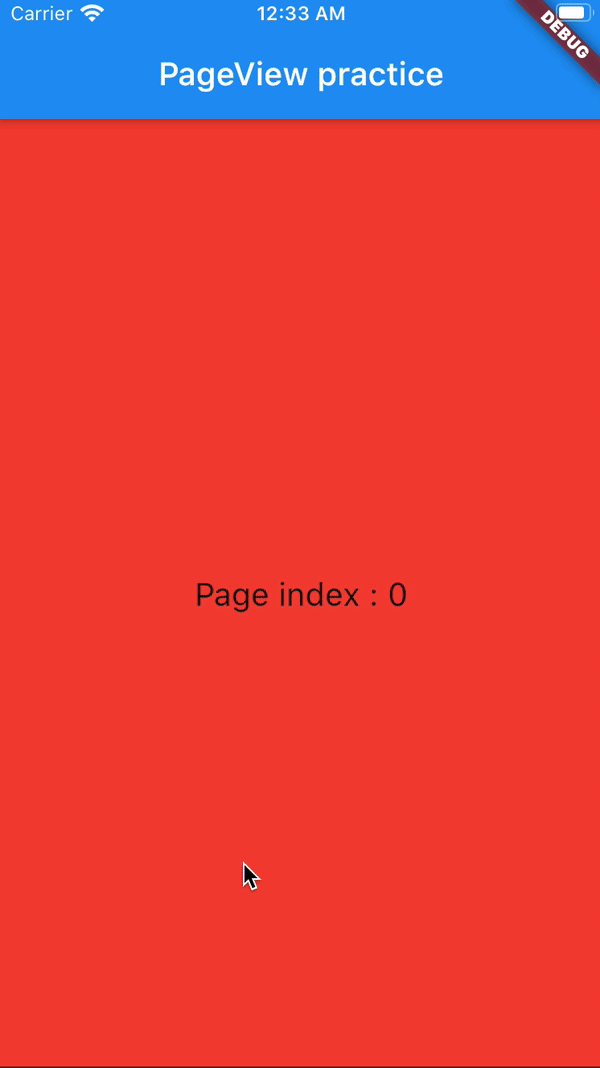
페이지 넘김 보정 끄기
PageView는 페이지를 넘길 때, 화면이 페이지에 딱 고정되도록 설정되있는데 이 기능을 끌 수 있다.
PageView(
controller: pageController,
pageSnapping: false, // false로 수정
children: ...
)
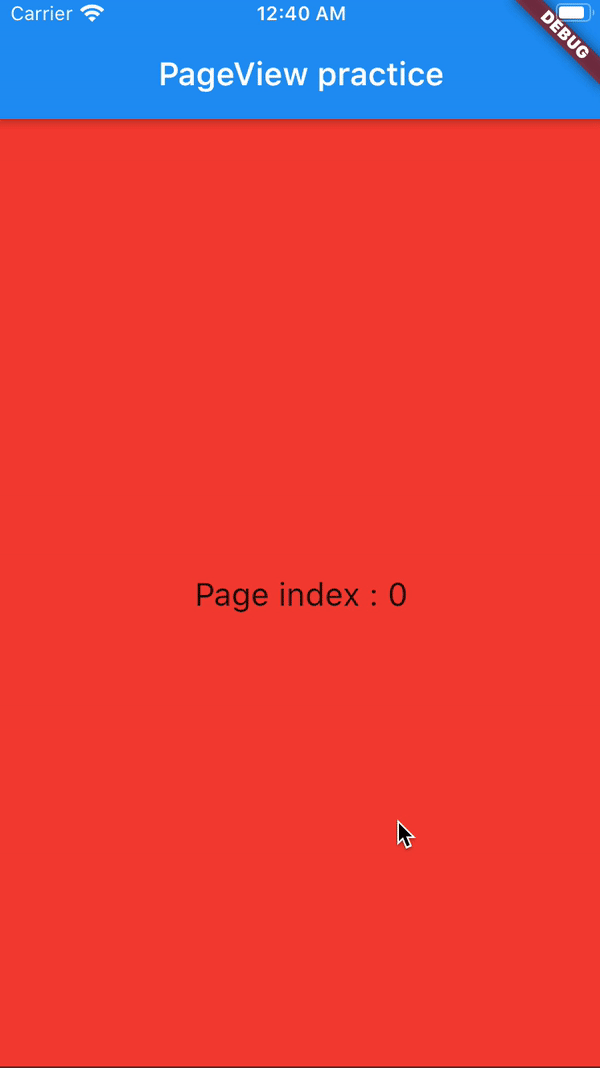
관련 문서
PageView class - widgets library - Dart API
A scrollable list that works page by page. Each child of a page view is forced to be the same size as the viewport. You can use a PageController to control which page is visible in the view. In addition to being able to control the pixel offset of the cont
api.flutter.dev
A Deep Dive Into PageView In Flutter (With Custom Transitions)
Exploring the PageView widget and creating custom page transitions
medium.com



댓글